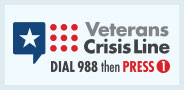Veterans Affairs Acquisition Academy (VAAA)
Frequently Asked Questions (FAQ) - Blackboard Collaborate Ultra
FAQ Categories:
Blackboard Learn | Blackboard Collaborate Ultra | Adobe Connect | General | Attendance | Accessibility | Certification | Registration | Toolkits | Communities of Practice
- May I use my phone to attend a Blackboard Collaborate Ultra course?
- I am having issues with audio in Blackboard Collaborate Ultra. Can you help?
- Do I need to download any software to attend a course?
1. May I use my phone to attend a Blackboard Collaborate Ultra course?
Using your phone should be a last resort. Blackboard recommends, and we highly suggest, that you use a headset with an attached microphone. Earbuds with a microphone or other peripheral device may also be used during virtual sessions. You may also use your built-in computer speakers and microphone. As a last resort, you may use your phone for audio in Blackboard Collaborate Ultra sessions. To do this, select Blackboard Meeting Link from the left-hand navigation in Blackboard Learn, then join the course room. Once you are in the meeting room, select the three-line menu in the top left corner of the screen to open the Session Menu, then follow the instructions to use your phone for audio. Please reach out to your course Technologist for additional assistance.
2. I am having issues with audio in Blackboard Collaborate Ultra. Can you help?
To set up your audio in Blackboard Collaborate Ultra, open the Collaborate Panel, then select the Gear Icon to access My Settings, then select Audio and Video Settings.
If you have gone through the steps above and continue to have issues, you may also consider closing other audio applications (i.e.: Microsoft Teams, Skype, or other similar software) then continuing through the setup steps.
If you continue to have issues, rebooting can also be helpful.
3. Do I need to download any software to attend a course?
All our courses in Blackboard Collaborate Ultra may be accessed via a web browser. The Google Chrome browser is best for this platform.